This post will demonstrate Mailbox PST export from Office 365 Security and Compliance center using the new GUI method
Login to https://protection.office.com/#/homepage
Go to "Content Search" option under "Search & Investigation" from the "Security and compliance center".
Make sure your admin account has been added to "eDiscovery Manager" Group to perform the export.
To begin a new search click on "+Guided search"
provide the "Name" and "Description" and click "Next"
Click on "Choose Users, Groups, or team"
Type name or email address of the person to be included in the Search, you can add multiple people to the search, once done click on "Choose"
On the next page, Add conditions if required.
for example, Lets search for the content between 1st December to 30st Jan. define the date and click "Finish".
Next, click on the "Back to saved searches"
Now you should be able to see your search.
click on the Search to see the search status.
Once it says, "The search is completed" then you are ready to submit a request for Export or you can export the search results.
click on "More" and select "Export results"
Review the options and hit "Export".

Select the search and check the search status,
Once the status is completed, click on the "Download results"
Select the location and copy and paste the export key.
This should begin the export and you will be able to see the export progress.
This completes my post on how to export the PST using the new "Content Search" option from the "Security and compliance center".











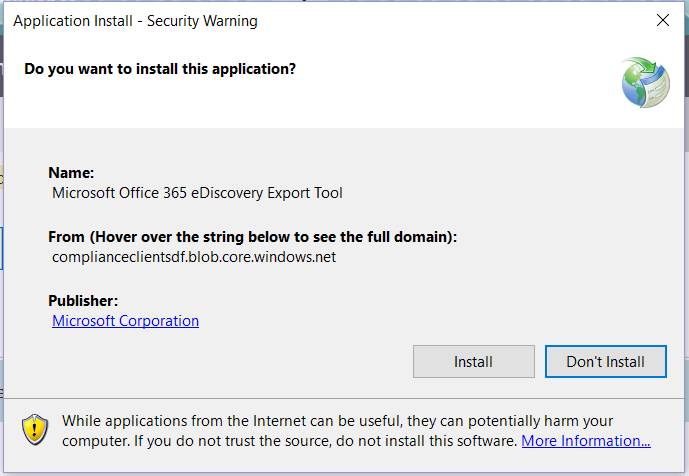


Comments
Post a Comment