Microsoft Teams Powershell Module Overview - Part 2
This is the part two of my last post on Overview of the new MicrosoftTeams PowerShell Module where we reviewed "Get-" Commands from the MicrosoftTeams Module, in this post, we will review the below mentioned "Set-" commands. if you which to check my last blog on this module please visit the below link.Overview of the new Microsoft Teams PowerShell Module
Set-Team
Set-TeamChannel
Set-TeamFunSettings
Set-TeamGuestSettings
Set-TeamMemberSettings
Set-TeamMessagingSettings
Set-TeamPicture
Set-Team# Using this Command you can use change the displayName, Description, Classification and Visibility
Set-TeamChannel# We can change the following options using this CMD.
Let's change the display Name, to change the display name we need to provide the GroupID, current display name and new display name.
Set-TeamChannel -GroupId ee7781b7-4d45-4a39-ade4-d7872de6490c -NewDisplayName "MSTEAM PS Overview" -CurrentDisplayName "MS Teams Powershell OverView"
Set-TeamFunSettings# With this CMD we can disable or enable the fun settings.
following attributes are available for Change.
AllowGiphy
GiphyContentRating
AllowStickersAndMemes
AllowCustomMemes
Let's disable the GIF options from the List below.
Set-TeamFunSettings -GroupId 4525d75e-0d10-4644-9787-335899c097fe -AllowGiphy $false
as we can see below after running this CMD GIF Icon has disappeared from the list.
Set-TeamGuestSettings# This cmd can enable or disable Guest settings following attributes are available.
AllowCreateUpdateChannels
AllowDeleteChannels
By default these settings are disabled, lets enable them.
Set-TeamGuestSettings -GroupId 4525d75e-0d10-4644-9787-335899c097fe -AllowCreateUpdateChannels $true -AllowDeleteChannels $true
As we can see above now the group settings are enabled.
Set-TeamMemberSettings# Following attributes can be enable or disable using this CMD, by default all the attributes are already enabled.
AllowCreateUpdateChannels
AllowDeleteChannels
AllowAddRemoveApps
AllowCreateUpdateRemoveTabs
AllowCreateUpdateRemoveConnectors
Let's test this CMD by disabling few settings.
Set-TeamMemberSettings -GroupId 4525d75e-0d10-4644-9787-335899c097fe -AllowCreateUpdateChannels $false
As we can see after running this CMD the "Allow Creating and updating Channel" Options has been unchecked.
Set-TeamMessagingSettings# This CMD can be used for enabling or disabling Messaging Related settings, Below are the attributes available to be used.
AllowUserEditMessages
AllowUserDeleteMessages
AllowOwnerDeleteMessages
AllowTeamMentions
AllowChannelMentions
Lets disable edit msg and delete message options.
Set-TeamMessagingSettings -GroupId $GroupID -AllowUserEditMessages $False -AllowUserDeleteMessages $False
As we can see after running the above CMD now the Edit and Delete options has disappeared.
Set-TeamPicture# Team pictures can be changed or updated using this CMD.
let's update a new picture, run the below and provide a new picture path, once this CMD run successfully you will see the new Picture for the Team.
Set-TeamPicture -GroupId $GroupID -ImagePath "C:\Users\userid\Desktop\Teams\set\teamfun.JPG"
This complete this 2nd part of this post where we reviewed "Set-" CMD from the MicrosoftTeams module, in the next and final post we will review the rest of the CMDs from the Module.

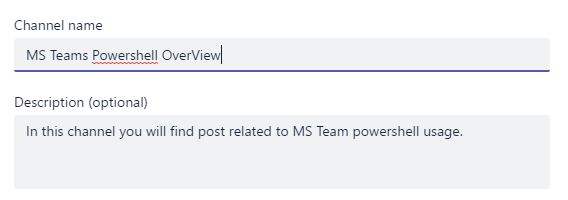








Comments
Post a Comment