Microsoft has released Beta version of Microsoft Teams PowerShell Module last November, and available in Powershell Gallery for download, admins can download the module and review the available CMDs.
In this post I will demonstrate how can we download the powershell module for Microsoft Teams and install it on our system, we will also review the list of CMDs available.
Install the Microsoft Teams Powersehll Module
The module can be downloaded from the Windows Powershell Gallery, I will show how to download the module and save it locally.
Run the below CMD for downloading the Module to Disk, Once the module is downloaded we can import the same to powershell session by calling Import-Module CMD.
Run the below CMD for downloading the Module to Disk, Once the module is downloaded we can import the same to powershell session by calling Import-Module CMD.
Save-Module -Name MicrosoftTeams -Path "\\localhost\d$\MSTeams" -RequiredVersion 0.9.0
Or you we can also use install-Module CMD to install the module directly to the system, Run the below CMD to install the MicrosoftTeams Powershell Module.
Install-Module -Name MicrosoftTeams -RequiredVersion 0.9.0
Note: You would need to open the powershell Session as an administrator in order to run this CMD successfully.
Next, we need to import the module to powershell Session.
Import-Module Microsoftteams
Now that we have Imported the Module, Next let's review the CMD available to be used in this module, run the CMD below to get all the commands from the Module.
Get-Module Microsoftteams | select -ExpandProperty Exportedcommands
Once we run the command we will see the screen like below, as you can see there are very few CMDs available at this point in this Module, to be precise there are just 23 CMDs to date, to track update in this module keep visiting the Powershell Gallery Page for this Module below.
https://www.powershellgallery.com/packages/MicrosoftTeams
This Complete this Article, where we saw how can we download and install Powershell Module for Microsoft Teams, please feel free to check my review on the module CMDs link below.
Overview of the new Microsoft Teams PowerShell Module (Get-Commands)
Overview of the new Microsoft Teams PowerShell Module - Part 2 (Set-Commands)
Also, Please feel free to leave your comments and feedback in the comment section.
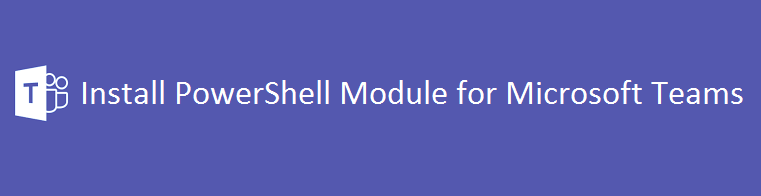

Comments
Post a Comment