Enable office 365 tenant for External users Microsoft Teams Access
In this post, we will see how an external user can be added as a member of the Microsoft Teams.Things to Remember:
- Only O365 organization users can be added to Microsoft Team as a guest.
- Guest can be invited by a member user but will be added upon Owner Approval.
- Unless the Guest accepts the invitation gust will not show up on the team.
- Guest member will have limited access to the Team.
Enable Guest access On Tenant (Needs to be done by the Admins)
Guest Access by default is disabled and should be enabled for the owners to be able to invite the Guests.
To enable the guest access Login the Office 365 admin portal go Settings >> Services & Add-Ins, click on Microsoft Teams
On "Settings by user/license type" Select Guest and turn on the option "Turn Microsoft Teams on or off for all users of this type"
And save the settings.
Note: To disable the Guest access for the organization Disable this options.
Add Guests to Microsoft Team:
There are multiple ways to add guests to Microsoft teams, we will show two different ways to add a Guest, Once the Guest access at the Tenant level has been enabled, users will have options to Invite external Office 365 users as a Guest to the Microsoft Teams, let's see how that can be done.
Log in as the user. and select the Group, click on the Members, and you should see the Guest options show up highlighted below.
Click on the Add Members. you will see options like below pictures, there you can add an external user and hit save to send the invite.
Now the Guest must receive an email with an invite to join the Group, and once the Guest accepts the invite they will have access to the Team and group contacts.
Another way to add a Guest is from the Team client itself.
To add the guest from the team client Select the Teams, and then go to "Manage Team", select member and then click on the "Add Member". There you can type the email address of the external partner and click on add.
The member will be showing on the member list as a Guest.
This completes my post on how we can enable or disable the Guest access on Microsoft Teams for the organization, and then we saw how to add Guest to Microsoft Teams.
Another way to add a Guest is from the Team client itself.
To add the guest from the team client Select the Teams, and then go to "Manage Team", select member and then click on the "Add Member". There you can type the email address of the external partner and click on add.
The member will be showing on the member list as a Guest.
This completes my post on how we can enable or disable the Guest access on Microsoft Teams for the organization, and then we saw how to add Guest to Microsoft Teams.
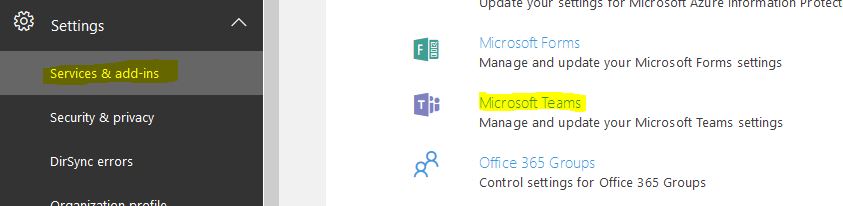





Comments
Post a Comment